Passwords
OS user account
When you first install Security Onion, you create a standard OS user account for yourself. If you need to change your OS user password, you can use the passwd command:
passwd
OS root account
Your default user account should have sudo permissions. Command-line utilities that require administrative access can be prefixed with sudo. For example, the so-status command requires administrative access so you can run it with sudo as follows:
sudo so-status
Password Logins to SOC
Log into Security Onion Console (SOC) using the username and password you created in the Setup wizard or the username and password provided by your administrator.
You can change your password in Security Onion Console (SOC) by clicking the user icon in the upper right corner, clicking Settings, and then going to the Security tab:
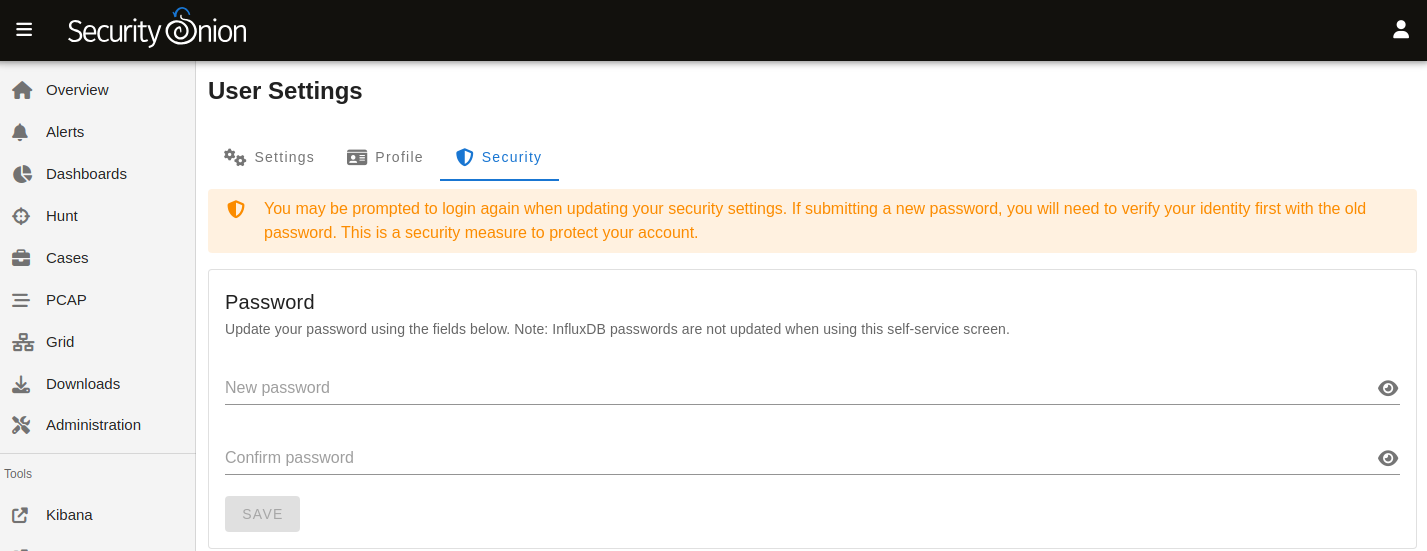
Please note that, due to technical limitations, if you change your SOC password here it will not update your password in InfluxDB. However, resetting your password via Administration will reset your InfluxDB password.
If you’ve forgotten your SOC password, an administrator can change it using the Administration interface.
Passwordless Logins to SOC
Once logged in to SOC using the username and password method, users can optionally enable passwordless logins, provided the setting is enabled. The login screen will show a separate section for passwordless logins, if it is enabled. Note that it is enabled by default on new installations.
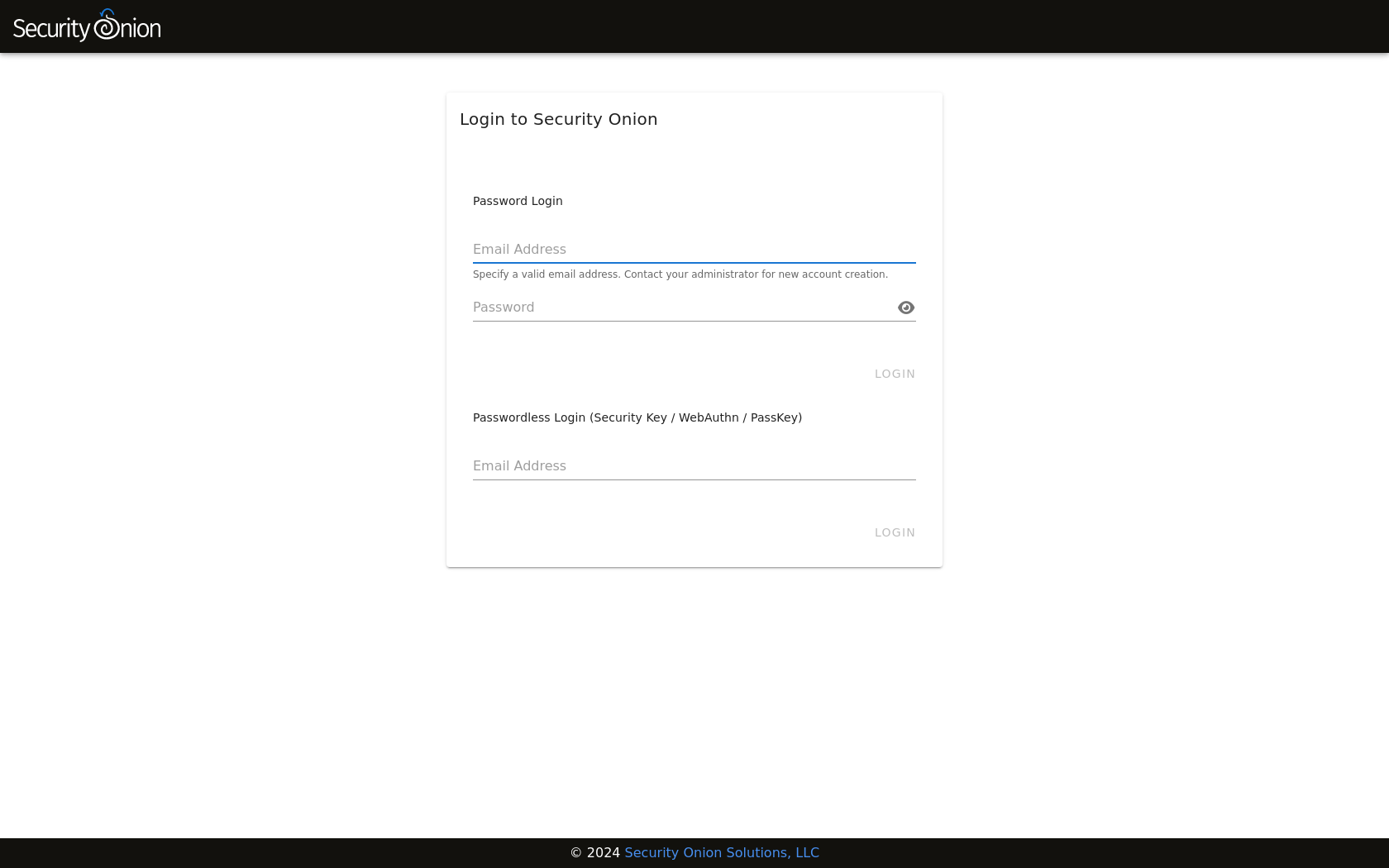
Activate passwordless login for your Security Onion Console (SOC) user by clicking the user icon in the upper right corner, clicking Settings, and then going to the Security tab. Scroll down to the Security Keys section and follow the provided instructions.
Similarly, disable passwordless logins by returning to the Security tab and clicking the delete icon next to any previously-created Security Key.
Note
While it is possible to use TOTP MFA as a second authentication factor in combination with passwordless logins, it is not possible to use a second security key as a second authentication factor with passwordless logins.
Important
The webauthn specification requires that the web server be accessed via a hostname. Therefore, IP addresses cannot be used to access SOC when utilizing webauthn. Also, the server’s TLS certificate must not have any errors. Consequently, self-signed certificates will only be permitted provided the certificate authority (CA) has also been imported into analyst’s browsers and/or operating systems, and marked as trusted.